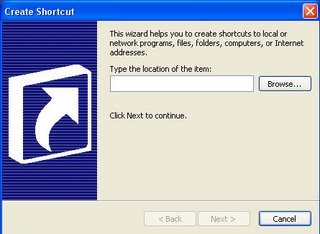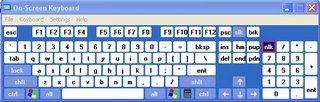First up is selecting text blocks vertically. I’m assuming you already know how to select items horizontally in word, you should actually. When selecting text blocks in word you simply click and drag your mouse to the text block that you wish to modify or delete. If you do the same action vertically (Click and Drag), it will select the whole line of the text block. But what if you just want to select the first letters of the lines in a text block or just a portion of a paragraph?
Microsoft offers us this option by holding the “ALT” key before you drag the mouse. Dragging the mouse vertically extends the height of the selection while dragging it vertically expands the width of the text block.
Go try it for yourself. Open a word document, start from the top of the paragraph, press the ALT key and then drag your mouse. You should be getting a view similar to this
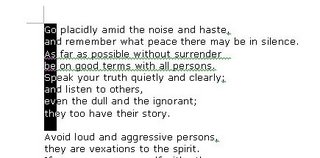
Next on our list is changing the type case of texts. Normally, if you accidentally pressed the CAPSLOCK button and proceeded with typing the text, you would normally delete the whole text and then retype the whole thing with the right case type. A faster way of modifying text case is by first selecting the text that you want to modify and then pressing SHIFT + F3. See how easy it is? Now pressing the same short cut will yield different text case options.